How to access WebHost Manager
This article describes how to log in and log out of WebHost Manager.
Logging in to WebHost Manager
There are several ways to log in to WebHost Manager. Use whichever method is most convenient for you.
Method #1: Log in to WebHost Manager directly
To log in to WebHost Manager directly, follow these steps:
- In your web browser, type the WebHost Manager address for your web site. You can use any of the following URLs:
- https://www.example.com:2087, where example.com is your domain name.
- https://www.example.com/whm, where example.com is your domain name.
You can also use the address https://whm.example.com, where example.com is your domain name. In some situations, this may be the only way to access WebHost Manager (for example, if you are behind a firewall that blocks port 2087).
- In the Username text box, type your cPanel username.
- In the Password text box, type your cPanel password.
- Click . If you typed the correct username and password, the WebHost Manager home screen appears.
Method #2: Access WebHost Manager from cPanel
To access WebHost Manager from cPanel, follow these steps:
- Log in to cPanel.If you do not know how to log in to your cPanel account, please see this article.
- In the Advanced section of the cPanel home screen, click WebHost Manager:

The WebHost Manager home screen appears.
Method #3: Access WebHost Manager through the A2 Hosting Customer Portal
To access WebHost Manager through the Customer Portal, follow these steps:
- Log in to the Customer Portal.If you do not know how to log in to the Customer Portal, please see this article.
- In the Navigation sidebar, click Services, and then click My Services:
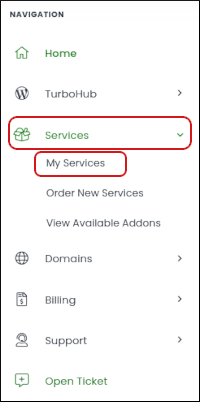
- In the products and services list, locate your reseller hosting package, and then click Log in to WHM. The Customer Portal automatically logs you in to your WebHost Manager account.
Logging out of WebHost Manager
You should log out whenever you have finished using WebHost Manager, because this notifies the web server that you have finished your session. If you do not log out, the server automatically closes your session after a set period of time. However, there is a small possibility that an attacker could exploit the open connection before this automatic logout occurs.
To log out of WebHost Manager, on the top menu bar click the person icon (![]() ) at the top right, and then click Log Out.
) at the top right, and then click Log Out.
Article Details
- Product: Managed Dedicated Server Managed VPSReseller Hosting
- Level: Beginner
Did you find this article helpful? Then you'll love our support. Experience the A2 Hosting difference today and get a pre-secured, pre-optimized website. Check out our web hosting plans today.