How to log in and log out of cPanel
This article describes how to log in and log out of cPanel so you can manage your A2 Hosting web site. We'll also provide an introduction to cPanel.
Logging in to cPanel
There are two ways to log in to a cPanel account:
- Access cPanel through the A2 Hosting Customer Portal. This is the preferred method, because you can access cPanel without having to remember a special URL or domain name.
- Access cPanel directly.
Method #1: Access cPanel Through the A2 Hosting Customer Portal
To access cPanel through the Customer Portal, follow these steps:
- Log in to the Customer Portal.If you do not know how to log in to the Customer Portal, please see this article.
- On the menu bar, click , and then click :
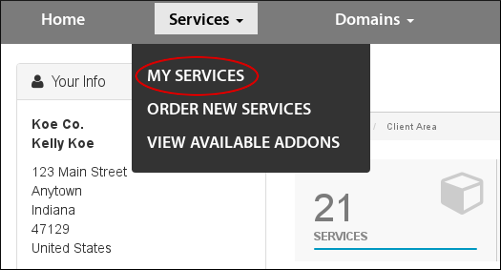
Under My Products & Services, locate your hosting package, and then click :

In the Actions sidebar, click :
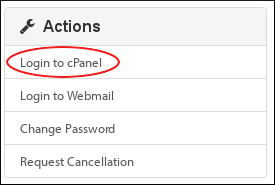
In a separate window, the Customer Portal automatically logs you in to your cPanel account.
Method #2: Access cPanel Directly
To log in to cPanel directly, follow these steps:
- In your web browser, type the cPanel address for your web site. The address is either http://www.example.com:2082 or https://www.example.com:2083, where example.com is your domain name.
Alternatively, you can use one of the following addresses:
- http://cpanel.example.com or http://www.example.com/cpanel, where example.com represents your domain name.
- To access cPanel without using your domain name, you can use https://server.a2hosting.com:2083, where server represents the server name for your account. For information about how to determine your account's server name, please see this article.
The cPanel login page appears:
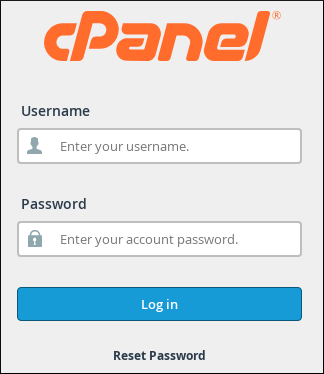
In the Username text box, type your A2 Hosting account username.
If you do not know your cPanel username and password, you can view them in the A2 Hosting Customer Portal. For information about how to do this, please see this article.- In the Password text box, type your A2 Hosting account password.
- Click . When you enter the correct username and password, the cPanel home screen appears.
Logging out of cPanel
You should log out whenever you have finished using cPanel, because this notifies the web server that you have finished your session. If you do not log out, the server automatically closes your session after a set period of time. However, there is a small possibility that an attacker could exploit the open connection before this automatic logout occurs.
To log out of cPanel, follow this step:
-
If you are using the Jupiter theme, click the user menu in the top-right corner, and then click Log Out:
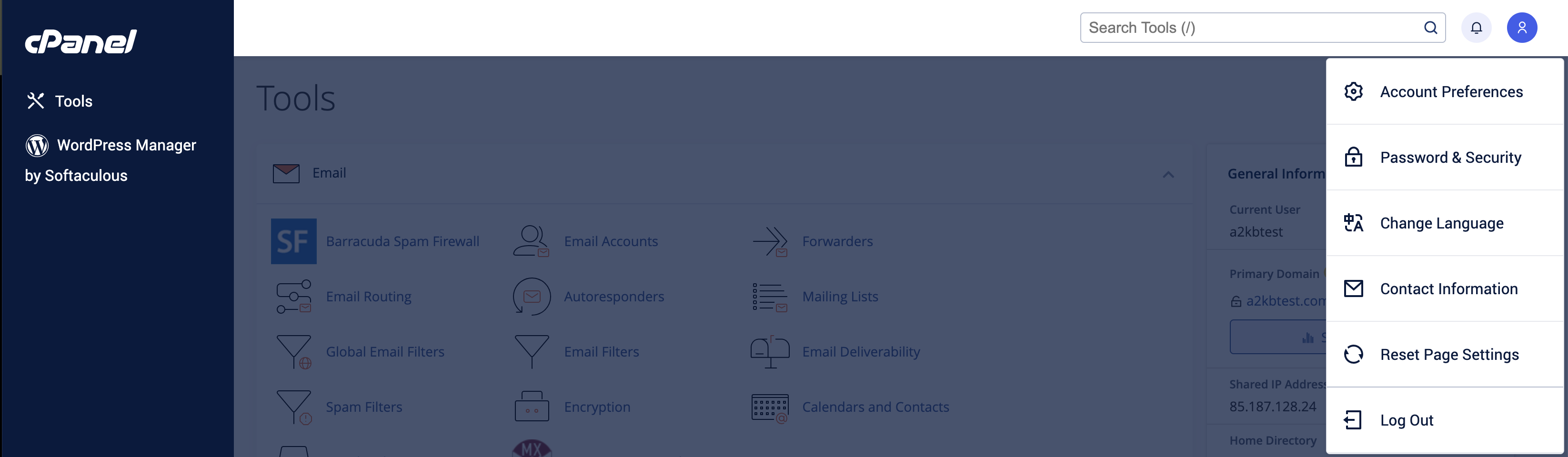
If you are using the Paper Lantern theme, in the top-right corner, click LOGOUT:

More Information
What is cPanel?
 cPanel is an award-winning and easy-to-use graphical control panel. cPanel offers an intuitive way for you to manage your websites, files, databases, email and more from within your Linux Hosting account! While cPanel is very popular among novice users, even website experts enjoy its ease-of-use and advance features like FTP usage.
cPanel is an award-winning and easy-to-use graphical control panel. cPanel offers an intuitive way for you to manage your websites, files, databases, email and more from within your Linux Hosting account! While cPanel is very popular among novice users, even website experts enjoy its ease-of-use and advance features like FTP usage.
cPanel offers two primary interfaces. The first being cPanel, and the other being Web Host Manager (WHM). WHM allows web hosts (and Resellers) to manage their web hosting companies. With WHM, you can create hosting packages, manage customers and more!
cPanel features
cPanel is loaded with features to make website owners' lives easier. Some of the features included with your cPanel account include:
- Softaculous - One of the most popular, and most used, features in your A2 Hosting cPanel account is Softaculous. This user-friendly solution makes it particularly easy to install software to your web hosting account. You can install the web's most popular software to your account including WordPress, Drupal, Joomla, Magento, OpenCart and many more!
- Server Rewind Backups - This is an A2 Hosting exclusive cPanel feature. Server Rewind backups is your protection against mistakes and hardware failure. With Server Rewind, you'll see a list of the last 30-days. You can select any of those days to restore your account back to the state found on that date. You can recover your entire account, a database or just a single file.
- File Manager - Easily access all of your account's directories, images and files. Use the File Manager to add a folder as well as perform a number of actions on your files including copy, upload, delete, download, restore, rename and edit! Use the Disk Usage feature and you'll never have to wonder how much space you have remaining on your account!
- Domains - Manage all of your domains within cPanel. cPanel's interface makes it easy! Just some of the domain management features you'll find include force HTTPS redirects, create an email address for the domain, use cPanel's Site Publisher to design a new website, edit your site's redirects and create/edit zone files.
- Email - Create and manage all of the email associated with your account directly within cPanel! You can allocate a specific percentage of disk space for each account and keep track of how much space each address is using. You can also check each email account from within cPanel. You can setup new passwords for each email address whenever necessary.
- Databases - You don't have to be a system admin or web developer to be able to manage your databases. cPanel offers a number of options to help you credit, update, edit and delete your databases.
- Statistics - Keep track of all the activity occurring on your account and your websites with built-in features like Awstats, Analog stats and Webalizer!
- SSH & FTP - Looking for an easy and secure way to transfer files to your hosting account. Setting up your FTP or SSH connections are a breeze within cPanel!
History of cPanel
Website owners want to make sure they can entrust their businesses and hard work to the web solutions they choose. As a mature solution getting its start in 1996, cPanel has certainly earned its well deserved reputation as a trustworthy solution. In 1999, with the release of WHM, cPanel was really taken to the next level with its ability to make server management even easier. cPanel was sold to Oakley Capital in mid-2018. With this acquisition, Oakley Capital became a powerhouse in the control panel/hosting industry as they also own the Plesk control panel. The Plesk control panel is used with A2 Hosting's Managed WordPress hosting solution.
cPanel Hosting
To learn more about hosted cPanel click here
Article Details
- Product: Managed Dedicated Server Managed VPSReseller HostingShared Hosting
- Level: Beginner
Grow Your Web Business
Subscribe to receive weekly cutting edge tips, strategies, and news you need to grow your web business.
No charge. Unsubscribe anytime.
Did you find this article helpful? Then you'll love our support. Experience the A2 Hosting difference today and get a pre-secured, pre-optimized website. Check out our web hosting plans today.