How to manage e-mail accounts in cPanel
This article describes how to add, modify, and delete e-mail accounts in cPanel. You can define e-mail account storage quotas, change e-mail passwords, and more. E-mail accounts that you create are accessible by using webmail in your web browser, or by using your own e-mail client application (such as Thunderbird or Microsoft Outlook).
Creating an e-mail account
To create an e-mail account in cPanel, follow these steps:
- Log in to cPanel.If you do not know how to log in to your cPanel account, please see this article.
- Open the Email Accounts tool:
- If you are using the Jupiter theme, on the Tools page, in the Email section, click Email Accounts:
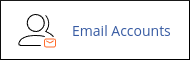
If you are using the Paper Lantern theme, in the EMAIL section of the cPanel home page, click Email Accounts:

- If you are using the Jupiter theme, on the Tools page, in the Email section, click Email Accounts:
- Click Create.
From the Domain menu, select the domain where you want to create the e-mail account.
If the desired domain does not appear in the menu, click Manage Subdomains or Manage Aliases to check your account's domain configuration. The domain menu does not appear if only one domain is in the account.Enter a new email address in the Username text box.
You cannot use cpanel as an account name when you create an e-mail account.Select one of the following options for the password:
- Select Set password now, and then type a password in the Password text box.
You can click and cPanel generates a random, strong password for you.
- Alternatively, select Send login link to alternate email address, and cPanel sends a message with login information to the specified e-mail address.
- Select Set password now, and then type a password in the Password text box.
- Next to Optional Settings, click Edit Settings.
- In the Storage Space section, enter a custom mailbox quota storage size, or select Unlimited.
To automatically create folders for plus addressing, select Automatically Create Folders.
Plus addressing (also known as subaddressing) enables users to organize incoming mail by using the plus sign (+). For more information, please visit https://blog.cpanel.com/plus-addressing-in-cpanel.To send a message with client configuration instructions to the account, select the Send a welcome email with instructions to set up a mail client check box.
If you selected an alternate e-mail address in step 5, cPanel sends instructions there. Alternatively, users can access the welcome message through Webmail.- Select Stay on this page after I click Create to create another email account after you create this one. Alternatively, click Create to create the account and return to the Email Accounts page.
Modifying an e-mail account
To modify an e-mail account in cPanel, follow these steps:
- Log in to cPanel.If you do not know how to log in to your cPanel account, please see this article.
- Open the Email Accounts tool:
- If you are using the Jupiter theme, on the Tools page, in the Email section, click Email Accounts:
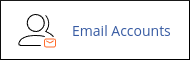
If you are using the Paper Lantern theme, in the EMAIL section of the cPanel home page, click Email Accounts:

- If you are using the Jupiter theme, on the Tools page, in the Email section, click Email Accounts:
Locate the account you want to modify, and then click Manage.
- To access the account's webmail, click Check Email.
- To change the account's password, under SECURITY, in the New Password text box, type the new password.
For security reasons, you should occasionally change e-mail account passwords. You should always change an e-mail account password if you think an unauthorized user has accessed the account. When you change an e-mail account password, make sure that you also update the password in your e-mail client application (if you are using one). Otherwise, you will not be able to access the account.
- To change the account's quota, under STORAGE, allocate the storage allowed in the Allocated Storage Space list box.
This option does not appear if the account is set to unlimited storage.
- To set account restrictions, under RESTRICTIONS select the settings you want. You can enable or disable incoming messages, outgoing messages, and logins.
- To change plus addressing (subaddressing) options, select the setting that you want.
- Click Update Email Settings. cPanel modifies the e-mail account.
Deleting an e-mail account
You can delete an e-mail account when you no longer need it. However, you cannot delete your default e-mail account.
To delete an e-mail account in cPanel, follow these steps:
- Log in to cPanel.If you do not know how to log in to your cPanel account, please see this article.
- Open the Email Accounts tool:
- If you are using the Jupiter theme, on the Tools page, in the Email section, click Email Accounts:
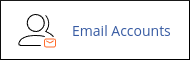
If you are using the Paper Lantern theme, in the EMAIL section of the cPanel home page, click Email Accounts:

- If you are using the Jupiter theme, on the Tools page, in the Email section, click Email Accounts:
- Locate the e-mail account that you want to delete, and then click Manage.
- Navigate to the bottom of the page to the DELETE EMAIL ACCOUNT section.
- Click Delete Email Account, and then click Delete to confirm. cPanel deletes the e-mail account.
Article Details
- Product: Managed Dedicated Server Managed VPSReseller HostingShared Hosting
- Level: Beginner
Grow Your Web Business
Subscribe to receive weekly cutting edge tips, strategies, and news you need to grow your web business.
No charge. Unsubscribe anytime.
Did you find this article helpful? Then you'll love our support. Experience the A2 Hosting difference today and get a pre-secured, pre-optimized website. Check out our web hosting plans today.