How to reset site content for a managed account
This article describes how to start over and reset an account's site content to a default state using cPanel. You may want to do this, for example, if you installed an application for testing purposes and no longer need it. Or maybe you made a configuration change that caused your website to be non-functional, and you are unable to fix the problem.
Whatever the reason, use the following procedure to reset your account's site content.
Make sure you follow these steps in the order presented:
- Delete any applications that you installed using Softaculous:
- Log in to cPanel.If you do not know how to log in to your cPanel account, please see this article.
- Open Softaculous:
- If you are using the Jupiter theme, on the Tools page, in the Softaculous Apps Installer section, click Softaculous Apps Installer (or any of the icons under Scripts or Categories).
- If you are using the Paper Lantern theme, in the SOFTACULOUS APPS INSTALLER section of the cPanel home screen, click Softaculous Apps Installer (or any of the icons under Scripts or Categories).
For additional information about how to delete applications in Softaculous, please see this article.
- Log in to cPanel.
Delete all MySQL and PostgreSQL databases in cPanel:
- Log in to cPanel.If you do not know how to log in to your cPanel account, please see this article.
- In the Databases section of the cPanel home screen, click Manage My Databases for MySQL databases, or click PostgreSQL Databases:
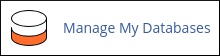

- For additional information about how to delete MySQL databases, please see this article.
- For additional information about how to delete PostgreSQL databases, please see this article.
- Log in to cPanel.
Delete all subdomains, addon domains, and parked domains in cPanel:
- Log in to cPanel.If you do not know how to log in to your cPanel account, please see this article.
- In the Domains section of the cPanel home screen, click Subdomains, click Addon Domains, or click Aliases:



- For additional information about how to delete a subdomain, please see this article.
- For additional information about how to delete addon domains and parked domains, please see this article.
- Log in to cPanel.
Delete all files and directories under the /home/username/public_html directory, where username represents your A2 Hosting account username. To do this, you can use the cPanel File Manager:
- Log in to cPanel.If you do not know how to log in to your cPanel account, please see this article.
- Open the File Manager:
- If you are using the Jupiter theme, on the Tools page, in the Files section, click File Manager:

If you are using the Paper Lantern theme, in the FILES section of the cPanel home page, click File Manager:

- If you are using the Jupiter theme, on the Tools page, in the Files section, click File Manager:
- In the File Manager Directory Selection dialog box, select Web Root, and then click .
- Click Select All, and then click Delete.
- In the Delete dialog box, click . cPanel removes everything in the public_html directory.
- Log in to cPanel.
Delete any cron jobs that are configured in cPanel:
- Log in to cPanel.If you do not know how to log in to your cPanel account, please see this article.
- Open the Cron Jobs tool:
- If you are using the Jupiter theme, on the Tools page, in the Advanced section, click Cron Jobs:
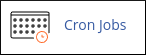
If you are using the Paper Lantern theme, in the ADVANCED section of the cPanel home page, click Cron Jobs:

For additional information about how to do this, please see this article. - If you are using the Jupiter theme, on the Tools page, in the Advanced section, click Cron Jobs:
- Log in to cPanel.
- Your account's web content is now back to a default state.
Article Details
- Product: All managed hosting accounts
- Level: Intermediate
Grow Your Web Business
Subscribe to receive weekly cutting edge tips, strategies, and news you need to grow your web business.
No charge. Unsubscribe anytime.
Did you find this article helpful? Then you'll love our support. Experience the A2 Hosting difference today and get a pre-secured, pre-optimized website. Check out our web hosting plans today.