How to use phpMyAdmin to copy a MySQL database
This article describes how to copy MySQL database using phpMyAdmin.
Table of Contents
Copying a MySQL database
To copy a MySQL database using phpMyAdmin, follow these steps:
- Log in to cPanel.If you do not know how to log in to your cPanel account, please see this article.
- Open phpMyAdmin:
- If you are using the Jupiter theme, on the Tools page, in the Databases section, click phpMyAdmin:

If you are using the Paper Lantern theme, in the DATABASES section of the cPanel home page, click phpMyAdmin:
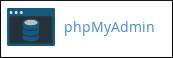
- If you are using the Jupiter theme, on the Tools page, in the Databases section, click phpMyAdmin:
- The phpMyAdmin administration page appears in a new window. In the left pane, click the name of the database you want to copy.
- On the top menu bar, click Operations.
- Under Copy database to, in the text box type the name that you want for the new database.
- If you want to copy everything into the new database, select Structure and data. Alternatively, if you only want to copy the database structure, select Structure only, and none of the data will be copied.
- Select the CREATE DATABASE before copying check box.
- Select the Add AUTO_INCREMENT value check box.
- Click . phpMyAdmin creates a new database using the name you specified in step 5, and then does the copy operation. When it finishes, the new database appears in the list of databases in the left pane.
Article Details
- Product: Managed Dedicated Server Managed VPSReseller HostingShared HostingTurbo Web Hosting
- Level: Intermediate
Grow Your Web Business
Subscribe to receive weekly cutting edge tips, strategies, and news you need to grow your web business.
No charge. Unsubscribe anytime.
Did you find this article helpful? Then you'll love our support. Experience the A2 Hosting difference today and get a pre-secured, pre-optimized website. Check out our web hosting plans today.