How to configure remote MySQL access in cPanel
This article describes how to use cPanel to allow external hosts to access your MySQL databases. When remote host access is enabled, you can use remote client applications to connect to your databases directly.
- Enabling direct remote access to your databases is a potential security risk. An alternative, more secure way to access your databases remotely is to tunnel MySQL connections over SSH. For information about how to set up an SSH tunnel for MySQL, please see this article.
- Any application using TCP/IP to connect to a MySQL database must have its IP address whitelisted in the cPanel Remote MySQL tool. This includes connections that use the local loopback address (127.0.0.1).
Table of Contents
Adding host access
To add remote host access for MySQL, follow these steps:
- Open a support ticket on the A2 Hosting Customer Portal at https://my.a2hosting.com. In the ticket, specify that you want to enable inbound access to MySQL port 3306 for your account.
- You will receive confirmation from A2 Hosting support that MySQL access is configured for your account. Log in to cPanel.If you do not know how to log in to your cPanel account, please see this article.
- On the Tools page, in the Databases section, click Remote Database Access:
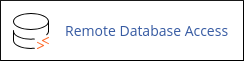 If you are using cPanel version 118 or earlier, click Remote MySQL instead:
If you are using cPanel version 118 or earlier, click Remote MySQL instead:
- Under Add Access Host, in the Host text box, type the domain name or IP address of the host that you want to add.
- To obtain your own IP address, use your web browser to visit http://ipfinder.us.
- If you are adding access for the local loopback address, make sure you type 127.0.0.1. Do not type localhost.
- In the Comment text box, you can add an optional comment to describe the remote host.
- Click .
Accessing your database remotely
After you enable host access, you can connect to your MySQL databases remotely by using a MySQL client application. For more information about how to use MySQL client applications, please see this article.
Removing host access
You can remove host access when you no longer want a host to be able to access your MySQL databases remotely.
To remove host access, follow these steps:
- Log in to cPanel.If you do not know how to log in to your cPanel account, please see this article.
- On the Tools page, in the Databases section, click Remote Database Access:
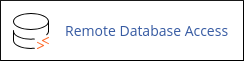 If you are using cPanel version 118 or earlier, click Remote MySQL instead:
If you are using cPanel version 118 or earlier, click Remote MySQL instead:
- Under Manage Access Hosts, locate the host for which you want to remove access, and then click Delete.
- Click . cPanel removes the host.
Article Details
- Product: Managed Dedicated Server Managed VPSReseller HostingShared Hosting
- Level: Beginner
Grow Your Web Business
Subscribe to receive weekly cutting edge tips, strategies, and news you need to grow your web business.
No charge. Unsubscribe anytime.
Did you find this article helpful? Then you'll love our support. Experience the A2 Hosting difference today and get a pre-secured, pre-optimized website. Check out our web hosting plans today.