How to use the WHM Feature Manager
This article describes how to use the WebHost Manager Feature Manager to specify the icons that customers see in their cPanel accounts. After you define a feature list, you can add it to your packages.
Creating a feature list
To create a new feature list in WebHost Manager, follow these steps:
- Log in to WebHost Manager.If you do not know how to log in to your WebHost Manager account, please see this article.
- In the search box at the upper left of the WHM screen, start typing package, and then under Packages, click when it becomes visible:
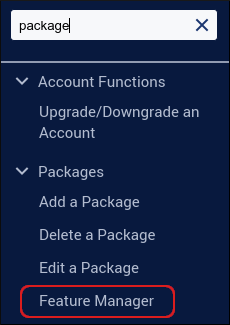
- Under Add a New Feature List, type a name for the new feature list, and then click .
A list of available features appears:
- To include a feature in the list, select the corresponding check box.
- To exclude a feature from the list, clear the corresponding check box.
- Click . You can now include the feature list in a package.
Adding a feature list to a package
You can include a feature list when you create a new package, or you can add it to an existing package. To do this, follow these steps:
- Log in to WebHost Manager.If you do not know how to log in to your WebHost Manager account, please see this article.
- In the search box at the upper left of the WHM screen, start typing package, and then under Packages, click when it becomes visible:
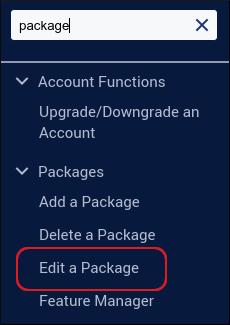
Select the package that you want to edit, and then click .
Package names use the format username_pkgname, where username is your A2 Hosting account username, and pkgname is the package name you specified when you created the package.- Under Settings, in the Feature List list box, select the feature list that you want to use for the package.
- Click . Now cPanel accounts that use this package only show the features included in the feature list.
Editing a feature list
To edit an existing feature list in WebHost Manager, follow these steps:
- Log in to WebHost Manager.If you do not know how to log in to your WebHost Manager account, please see this article.
- In the search box at the upper left of the WHM screen, start typing package, and then under Packages, click when it becomes visible:
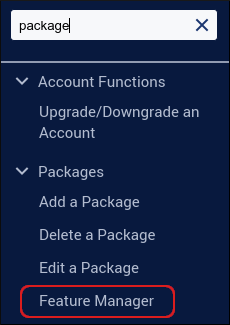
- In the Manage feature list list box, select the list you want to edit, and then click .
- Make the changes to the feature list, and then click .
Deleting a feature list
To delete an existing feature list in WebHost Manager, follow these steps:
- Log in to WebHost Manager.If you do not know how to log in to your WebHost Manager account, please see this article.
- In the search box at the upper left of the WHM screen, start typing package, and then under Packages, click when it becomes visible:
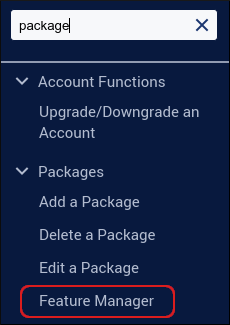
- In the Manage feature list list box, select the list you want to delete, and then click . WHM deletes the feature list immediately.
Article Details
- Product: Managed Dedicated Server Managed VPSReseller Hosting
- Level: Intermediate
Grow Your Web Business
Subscribe to receive weekly cutting edge tips, strategies, and news you need to grow your web business.
No charge. Unsubscribe anytime.
Did you find this article helpful? Then you'll love our support. Experience the A2 Hosting difference today and get a pre-secured, pre-optimized website. Check out our web hosting plans today.