How to remove password protection from the site statistics page
By default, Plesk requires users to authenticate before they can view the statistics page for a website or domain. If you want, however, you can remove password protection from the statistics page.
Table of Contents
Removing password protection
To remove password protection from the site statistics page for a website or domain, follow these steps:
- Log in to Plesk.If you do not know how to log in to your Plesk account, please see this article.
- In the left sidebar, click Websites & Domains:
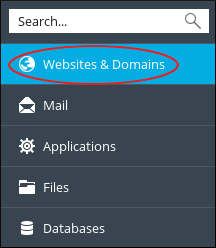
- Locate the domain you want to configure, and then click Hosting Settings:
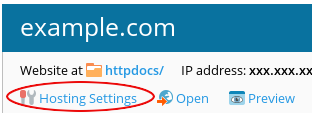
On the Hosting Settings page, scroll down to the Web scripting and statistics section:

- Clear the (Protect access to your web statistics with your FTP username and password) check box.
- Click . Users can now view the statistics page without typing a username or password.
More Information
For more information about Plesk, please visit https://www.plesk.com.
Article Details
- Operating System: Linux Hosting
- Control Panel: Plesk
- Product: Managed WordPress with Plesk
- Level: Beginner
Grow Your Web Business
Subscribe to receive weekly cutting edge tips, strategies, and news you need to grow your web business.
No charge. Unsubscribe anytime.
Did you find this article helpful? Then you'll love our support. Experience the A2 Hosting difference today and get a pre-secured, pre-optimized website. Check out our web hosting plans today.