How to redirect users to SSL connections in Plesk
This article demonstrates how to redirect users to secure (https://) web site connections, even if they type a non-secure URL (http://) in their web browser. This article applies to Managed WordPress plans. For Linux servers using Apache or Apache compatible web servers see this article.
Table of Contents
Redirecting users to SSL-enabled connections
You may want to ensure that visitors to your web site always use a secure connection. To do this, follow these steps:
- Log in to Plesk.If you do not know how to log in to your Plesk account, please see this article.
- In the left sidebar, click Websites & Domains:
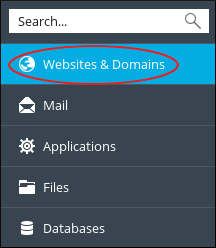
- Locate the domain you want to configure, and then click Hosting Settings:
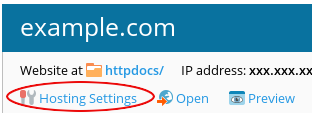
Under Security, select the SSL/TLS support and Permanent SEO-safe 301 redirect from HTTP to HTTPS check boxes:
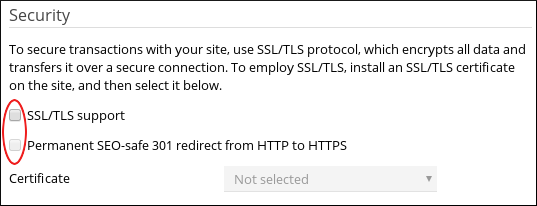
- In the Certificate list box, select the SSL certificate that you want to use for the site.
- Click . Your site now uses a secure connection for all web page requests.
More Information
For more information about Plesk, please visit https://www.plesk.com.
Article Details
- Operating System: Linux Hosting
- Control Panel: Plesk
- Product: Managed WordPress with Plesk
- Level: Beginner
Grow Your Web Business
Subscribe to receive weekly cutting edge tips, strategies, and news you need to grow your web business.
No charge. Unsubscribe anytime.
Did you find this article helpful? Then you'll love our support. Experience the A2 Hosting difference today and get a pre-secured, pre-optimized website. Check out our web hosting plans today.