How to manage DNS zones in Plesk
This article describes how to manage DNS zones for a domain in Plesk.
Table of Contents
Managing DNS zones
To watch a video that demonstrates the following procedure, please click below:
To manage the DNS zone for a domain, follow these steps:
- Log in to Plesk.If you do not know how to log in to your Plesk account, please see this article.
- In the left sidebar, click Websites & Domains:
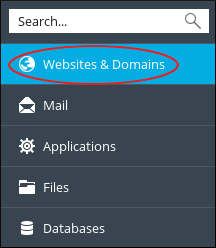
- Click DNS Settings:

On the DNS tab several settings are available:
- To turn off DNS entirely, click .
- To switch between using the Plesk DNS server as a master or slave, click .
If you want to use an external DNS zone for the domain, make sure you set the Plesk DNS server to act as a slave.
- To restore the default DNS settings, click .
Adding DNS records
You can add many different types of records to the DNS zone for a domain (for example, CNAME, MX, PTR, and more). The following procedure demonstrates how to add an A record to the DNS zone. An A record enables you to point a subdomain to an IP address:
- Log in to Plesk.If you do not know how to log in to your Plesk account, please see this article.
- In the left sidebar, click Websites & Domains:
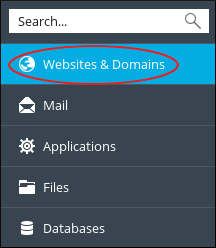
- Click DNS Settings:

- Click .
- In the Record type list box, select the type of record you want to create. In this example, select A.
- In the Domain name text box, type the name of the subdomain.
- In the IP address text box, type the IP address of the server.
- Click . Plesk creates the DNS record, but does not activate it.
Click . Plesk activates the new record.
If you change your mind and decide that you do not want to enable the new record, click .
Deleting DNS records
To delete a DNS record for a domain, follow these steps:
- Log in to Plesk.If you do not know how to log in to your Plesk account, please see this article.
- In the left sidebar, click Websites & Domains:
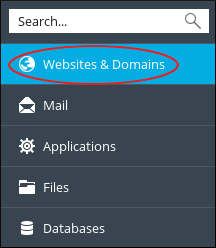
- Click DNS Settings:

- In the list of records, select the check box next to the record that you want to delete.
- Click .
- To confirm the record deletion, click . Plesk deletes the DNS record.
More Information
For more information about Plesk, please visit https://www.plesk.com.
Article Details
- Operating System: Linux Hosting
- Control Panel: Plesk
- Product: Managed WordPress with Plesk
- Level: Intermediate
Grow Your Web Business
Subscribe to receive weekly cutting edge tips, strategies, and news you need to grow your web business.
No charge. Unsubscribe anytime.
Did you find this article helpful? Then you'll love our support. Experience the A2 Hosting difference today and get a pre-secured, pre-optimized website. Check out our web hosting plans today.