How to add a Whatsapp chat link on WordPress
WP Chat App is a WordPress plugin that enables you to connect multiple WhatsApp accounts. In addition to using short codes, you can embed buttons to provide your users with easy access. This plugin enables you to create several phone numbers, accounts, and group chats for customer care agents, sales representatives, and technical support personnel, among others. This post will demonstrate how to connect your WordPress-powered website to your WhatsApp account, providing your users with a direct access to communicate with you.
Installing and configuring WP Chat App Plugin for WordPress
To install and configure WP Chat App Plugin, follow these steps:
- Log in to your WordPress site with an administrator account.
- On the Dashboard in the left sidebar, click Plugins, and then click Add New:

Search for “WP Chat App” click Install, and then click Activate the plugin:

On the sidebar menu, click on WhatsApp to access the settings page:

Click Add New Account to create a new account:

Add the number or URL of a chat group, a title, predefined text and the option to always appear online:

Save and the copy the generated shortcode and paste it on your website, post, page or wigdet:

The button for linking to a WhatsApp account number or chat group appears as follows:
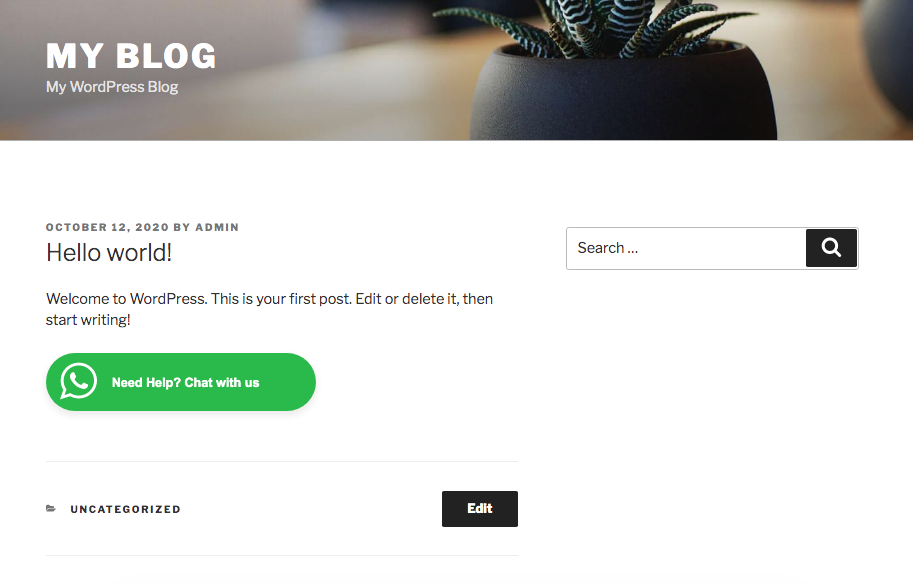
More Information
For more information about the WhatsApp integration, please visit: https://www.whatsapp.com/business/api
Article Details
- Product: All accounts
- Level: Beginner
Grow Your Web Business
Subscribe to receive weekly cutting edge tips, strategies, and news you need to grow your web business.
No charge. Unsubscribe anytime.
Did you find this article helpful? Then you'll love our support. Experience the A2 Hosting difference today and get a pre-secured, pre-optimized website. Check out our web hosting plans today.