How to update WordPress plugins
This article explains how to update WordPress plugins. Keeping WordPress plugins up-to-date is important to help ensure site security and performance.
Table of Contents
Updating WordPress plugins
To manually update plugins in WordPress, follow these steps:
- Log in to WordPress as the administrator.
- On the Dashboard sidebar, click Plugins, and then click Installed Plugins:
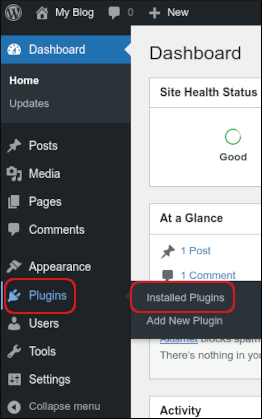
The plugin page lists of all the plugins that have been installed. When there is an update available for a plugin, a notification appears:
- To update the plugin immediately, click update now.
- To review details about the plugin, click View version details. In the details dialog box, to update the plugin, click Update Now.
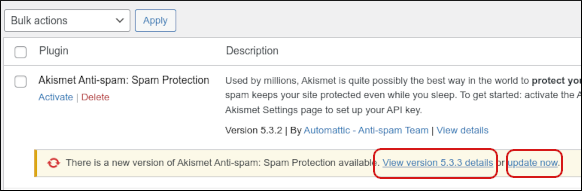
To ensure your plugins are updated quickly and automatically, in the Automatic Updates column, click Enable auto-updates. Enabling automatic updates helps keep your site secure by installing updates when they become available, without the need for manual updating.
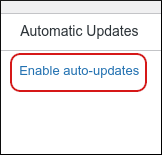
When the update is complete, the notification changes to Updated!:
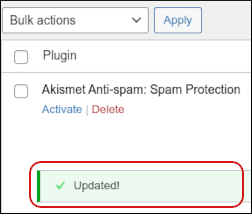
More Information
For more information about WordPress plugin management, please see https://wordpress.org/support/article/managing-plugins/.
Article Details
- Product: All accounts
- Level: Beginner
Grow Your Web Business
Subscribe to receive weekly cutting edge tips, strategies, and news you need to grow your web business.
No charge. Unsubscribe anytime.
Did you find this article helpful? Then you'll love our support. Experience the A2 Hosting difference today and get a pre-secured, pre-optimized website. Check out our web hosting plans today.