How to access an unmanaged VPS using VNC
This article describes how to access your unmanaged VPS using the VNC client in the A2 Hosting Customer Portal.
The VNC client provides an additional way to access the terminal command prompt besides using SSH. Additionally, if you are ever unable to access your VPS through SSH (for example, the firewall has blocked your IP address and locked you out), you can use the VNC client as an alternative.
To access your unmanaged VPS using the VNC client, follow these steps:
- Log in to the Customer Portal.If you do not know how to log in to the Customer Portal, please see this article.
- In the Navigation sidebar, click Services, and then click My Services:
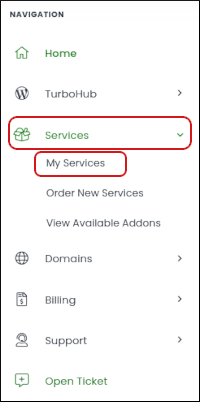
- Locate your unmanaged VPS, and then click Manage:

On the Server Information tab, under VPS Information, click the Settings tab:

Click VNC, and then click Launch HTML 5 VNC Client:
 You do not need to set a VNC password using the VNC Password option. A VNC password is automatically generated when your account is created.
You do not need to set a VNC password using the VNC Password option. A VNC password is automatically generated when your account is created.A popup window appears with a terminal login prompt:

- Use your username and password to access the VPS. When you are done, type exit to log out of the session, and then close the window.
Article Details
- Operating System: Linux Hosting
- Level: Beginner
Grow Your Web Business
Subscribe to receive weekly cutting edge tips, strategies, and news you need to grow your web business.
No charge. Unsubscribe anytime.
Did you find this article helpful? Then you'll love our support. Experience the A2 Hosting difference today and get a pre-secured, pre-optimized website. Check out our web hosting plans today.