How to configure e-mail accounts through webmail
This article describes how to configure an e-mail account through the webmail interface. Using the webmail interface, e-mail account users can change many account settings and preferences directly in their web browser, including:
- Autoresponders.
- Account password.
- Preferred webmail application.
- E-mail filters.
- E-mail forwarders.
Table of Contents
Configuring e-mail accounts through webmail
To configure an account using the webmail interface, follow these steps:
- Log in to the e-mail account using the webmail interface.
- For information about how to log in to webmail through cPanel, please see this article.
- For information about how to log in to webmail directly, please see this article.
The first time you log in to webmail, the main landing page appears:
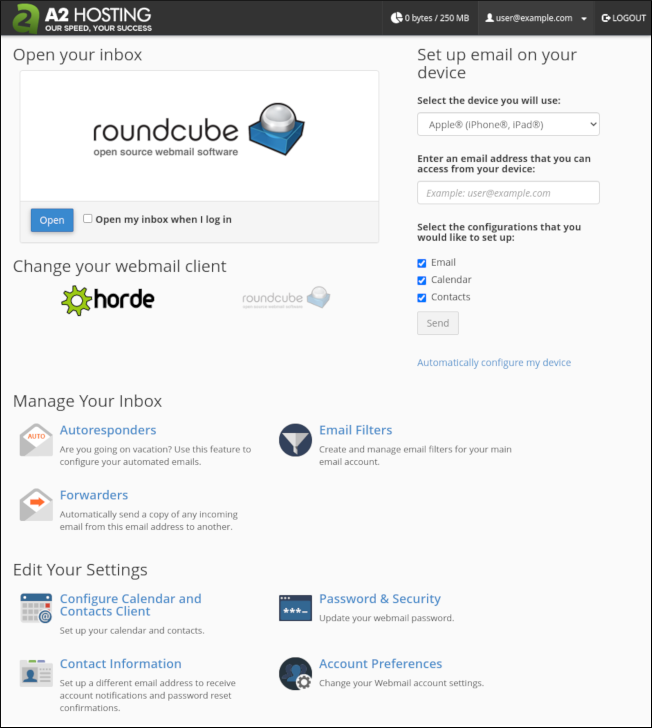
- Under Change your webmail client, click Roundcube.
You can perform additional configuration tasks from the main landing page:
- Under Manage Your Inbox, to manage autoresponders, click Autoresponders. This option enables you to configure how automated messages are sent. You may want to do this, for example, if you are on vacation or unavailable.
- Under Manage Your Inbox, to manage e-mail filters, click Email Filters. This option enables you to create filters for the account. For example, you can automatically delete incoming messages based on a number of criteria.
- Under Manage Your Inbox, to manage forwarders, click Forwarders. This option enables you to create forwarders for the account. For example, you can forward incoming messages to another e-mail address.
- Under Edit Your Settings, to manage calendars and contacts, click Configure Calendar and Contacts Client.
- Under Edit Your Settings, to change your password, click Password & Security.
- Under Edit Your Settings, to manage contact information, click Contact Information. This option enables you edit contact information for receiving account notifications and password reset confirmations.
- Under Edit Your Settings, to manage webmail settings, click Account Preferences.
- Under Fight Spam, to manage spam settings, click Spam Filters.
To open webmail, under Open your inbox, click .
To automatically open your inbox and bypass the webmail landing page on subsequent logins, select the Open my inbox when I log in checkbox.From the webmail interface, you can return to the main landing page at any time. In Roundcube, click Webmail Home:
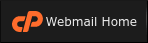
Article Details
- Product: All managed hosting accounts
- Level: Beginner
Grow Your Web Business
Subscribe to receive weekly cutting edge tips, strategies, and news you need to grow your web business.
No charge. Unsubscribe anytime.
Did you find this article helpful? Then you'll love our support. Experience the A2 Hosting difference today and get a pre-secured, pre-optimized website. Check out our web hosting plans today.