How to install an operating system on a Virtualizor-based unmanaged VPS
This article shows how to install or reinstall an operating system (OS) using the Virtualizor-based administration interface in the Customer Portal.
To install or reinstall the operating system, follow these steps:
- Log in to the Customer Portal.If you do not know how to log in to the Customer Portal, please see this article.
- In the Navigation sidebar, click Services, and then click My Services:
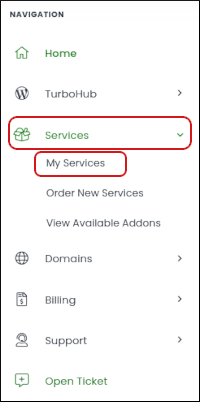
- On the My Products & Services page, locate your unmanaged VPS, and then click :

On the Server Information tab, scroll down to the VPS Information section, and then click the Install tab:

Select the OS you want to install on your VPS. After you select the OS, type and re-type a new password, and then click Reinstall:
 We strongly recommend you do not install CentOS, as it is reaching end-of-life (EOL). If you have used CentOS in the past, please install AlmaLinux instead.
We strongly recommend you do not install CentOS, as it is reaching end-of-life (EOL). If you have used CentOS in the past, please install AlmaLinux instead.At the Confirm prompt, click Ok:

- At the Success prompt, click Ok. The installation process starts in the background.
After the installation process is complete, you are redirected to the Manage page for your VPS. To verify you successfully reinstalled the OS, check the VPS Information section:

Article Details
- Operating System: Linux Hosting
- Product: Unmanaged VPS
- Level: Beginner
Grow Your Web Business
Subscribe to receive weekly cutting edge tips, strategies, and news you need to grow your web business.
No charge. Unsubscribe anytime.
Did you find this article helpful? Then you'll love our support. Experience the A2 Hosting difference today and get a pre-secured, pre-optimized website. Check out our web hosting plans today.