TurboHub’s Intelligent Performance and WordPress plugins
This article discusses TurboHub’s Intelligent Performance feature and its interaction with certain types of WordPress plugins.
How Intelligent Performance interacts with other plugins
You might be using WordPress plugins that provide the following functionality:
- Object caching.
- Image optimization.
During its optimization process, Intelligent Performance disables these types of plugins and sets up LiteSpeed object caching and image optimization. However, you may want to continue using your own plugins (particularly if you paid for them) after running Intelligent Performance.
If this is the case, you can disable LiteSpeed object caching and image optimization, and then re-enable your plugins. The following sections demonstrate how to do this.
Disabling LiteSpeed object caching
To disable object caching in LiteSpeed, follow these steps:
- Log in to your WordPress site as the administrator.
- In the left sidebar, click LiteSpeed Cache, and then click Cache:
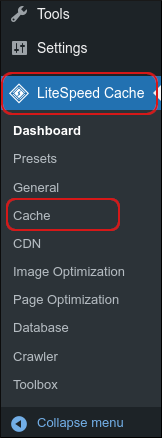
Click the Object tab:

In the Object Cache section, click OFF:
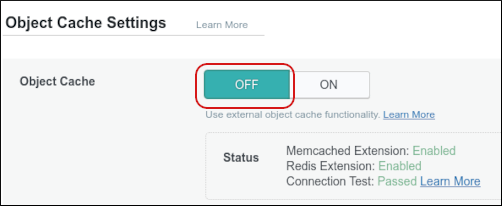
- Click Save Changes.
Disabling LiteSpeed image optimization
To disable image optimization in LiteSpeed, follow these steps:
- Log in to your WordPress site as the administrator.
- In the left sidebar, click LiteSpeed Cache, and then click Image Optimization:
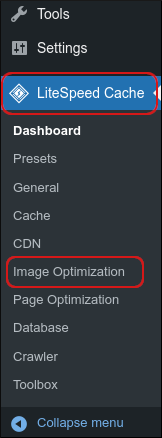
Click the Image Optimization Settings tab:
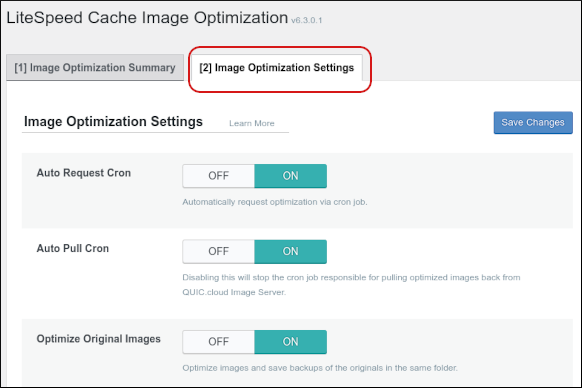
Set the Auto Request Cron and Auto Pull Cron sliders to OFF:
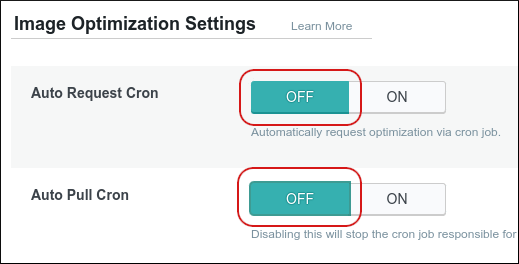 For more information about these settings, please visit https://docs.litespeedtech.com/lscache/lscwp/imageopt/#image-optimization-settings-tab.
For more information about these settings, please visit https://docs.litespeedtech.com/lscache/lscwp/imageopt/#image-optimization-settings-tab.- Click Save Changes.
Re-enabling your plugin
After you have disabled object caching and image optimization in LiteSpeed, you are ready to re-enable your own plugin (or plugins) that you used previously.
Check your plugin’s documentation for information about how to activate it in WordPress.
Article Details
- Level: Intermediate
Grow Your Web Business
Subscribe to receive weekly cutting edge tips, strategies, and news you need to grow your web business.
No charge. Unsubscribe anytime.
Did you find this article helpful? Then you'll love our support. Experience the A2 Hosting difference today and get a pre-secured, pre-optimized website. Check out our web hosting plans today.