Getting started with Managed WordPress
Mananging a WordPress installation can be complex. A2 Hosting Managed WordPress simplifies every part of the process. This article introduces the tools available in the A2 Hosting Managed Wordpress product.
Logging in to Plesk
To start using the Managed WordPress features, log in to Plesk. For information about how to log in to Plesk, please see this article.
Installing WordPress
Managed WordPress comes with WordPress pre-installed so installation may never be needed, but if it is, a step-by-step option is provided. To install WordPress, follow these steps:
- Log in to Plesk.
- In the left sidebar, click Websites & Domains.
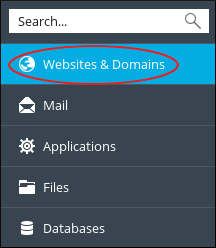
- Scroll to the management area for the domain on which you want to install WordPress.
In the management area, click :

WordPress is installed with default options, and then a dialog box appears with the option to install additional plugins. Click or :

- If you click , installation is complete.
- If you click , in Step One, choose the type of site being created by clicking the appropriate button.
- In Step Two, several appropriate plugins are presented for installation. Select the green check marks to de-select any plugins you do not want, and then click .
- In the Confirm Installation dialog, click .
- After confirmation, the selected plugins are installed and additional plugins are offered.
- Install any additional plugins you want, and then in the left sidebar, click Websites & Domains.
Using the WordPress Toolkit
Managed Wordpress includes the WordPress Toolkit, which provides many helpful options directly from the Websites & Domains option.
Simplified WordPress login
To log in to the WordPress admin interface, click . The toolkit logs in without requiring an additional password.

Check security
To check the security of the site, click . The security check includes nine security checks to help keep your site secure and optimized.

Manage plugins
To manage plugins, click . This feature enables installation, update, activation, and removal of plugins without logging in to the WordPress admin panel.

Manage themes
To manage themes, click . This feature enables installation, activation, and removal of themes without the necessity of logging in to the WordPress admin panel.

Clone a site
To clone a WordPress installation for backup or development, click . This feature creates a complete copy of a WordPress installation, and makes all the necessary configuration changes to create a working site at a subdomain of the original installation.

Sync a site
To sync a cloned site with another WordPress installation, click . This feature provides options for syncing files, the database, or both.

Keep a site up-to-date
The WordPress toolkit presents a notification when updates are available. To review and apply updates, click Details.

Additional toolkit features
For additional WordPress Toolkit features, in the left sidebar, click WordPress:

Jetpack
Jetpack is a powerful toolkit/plugin loaded with resources to enhance your WordPress account and site. It bundles a number of helpful tools to help you design, secure, and grow your site. Jetpack includes:
- Daily automated backups
- Photon Unlimited Image CDN (Content Delivery Network)
- Lazy loading images
- Brute-force protection
- Automated spam filtering
- Website stats
- Hundreds of free WordPress templates
Jetpack is installed automatically, and you can set it up in WordPress the first time you log in.
More Information
Our Managed WordPress platform is the culmination of over a decade and half of experience designing, deploying, and maintaining scalable hosting solutions for high traffic and resource intensive WordPress websites. We worked directly with our development partners, community experts, and clients to get feedback and design, tailor, and optimize our Managed WordPress platform. The entire Managed WordPress hosting environment is built with the sole purpose of allowing your site to run as fast and as secure as possible. Most importantly, we built the solution with scalability in mind.
We understand that the term “Managed Wordpress” has been abused by some service providers. Our platform is built without gimmicks or gotchas. We strive to deliver the best service and support surpassing whatever “industry standards” currently exist.
At our core, we are infrastructure providers. With our Managed Wordpress platform, we fully manage the hosting environment, maintain it, and continuously secure it.
Although we do not debug core WordPress functionality or maintain third party plugins, rest assured we do have resident wordpress experts on staff that can work with you or your developer troubleshoot issues. Our support team embodies the “Can Do” mentality. We see complex technical issues as opportunities to learn something new and impress our valued clients.
You've invested time, effort, and money into your WordPress website. You can count on our Managed WordPress platform along with our support team to host and protect your investment. Each of our hosting packages are backed by our Money-Back Guarantee.
Here are some built-in features of our Managed WordPress platform:
|
|
Article Details
Grow Your Web Business
Subscribe to receive weekly cutting edge tips, strategies, and news you need to grow your web business.
No charge. Unsubscribe anytime.
Did you find this article helpful? Then you'll love our support. Experience the A2 Hosting difference today and get a pre-secured, pre-optimized website. Check out our web hosting plans today.