How to request site migration from another host to A2 Hosting
Whether you want to upgrade your hosting package, or you’re bringing your site over from another hosting provider, A2 Hosting offers seamless site migrations.
Table of Contents
Requesting a migration
To request a migration, follow these steps:
- Log in to the Customer Portal.If you do not know how to log in to the Customer Portal, please see this article.
- Go to the migration request form.
- Review the migration notice, and then click Agree and Close.
- Review the terms and conditions, select the check boxes, and then click Next:
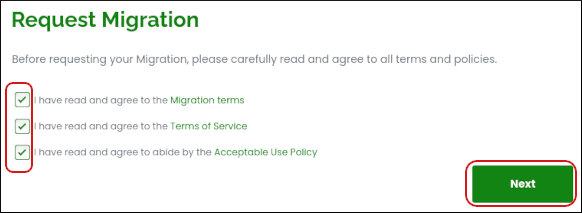
On the Choose Service page, select the destination service for the migration, and then click Next:
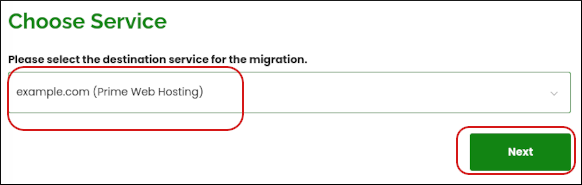
In the Migration Details section, specify the domains, any SSL certificates you may have, and the access methods for your account:
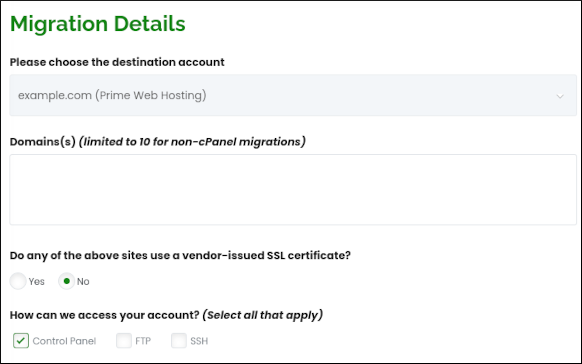
- If you selected Control Panel in step 6, in the Control Panel Details section, complete all of the fields for your current cPanel configuration.
- If you selected FTP in step 6, in the FTP Details section, complete all of the fields for your current FTP configuration.
- If you selected SSH in step 6, in the SSH Details section, complete all of the fields for your current SSH configuration.
In the Special Instructions text box, type any special directions or information you want us to know about your account:
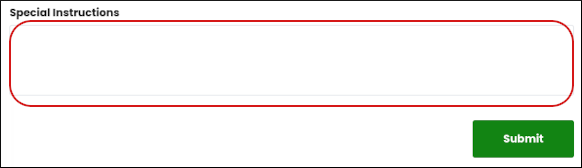
Click Submit:
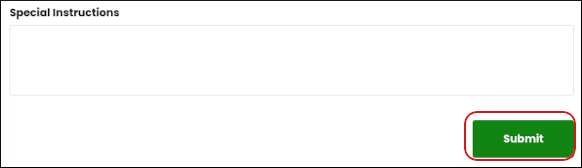
Fast migrations
The majority of our migrations are completed within a few hours of the request being received. We take great pride in providing fast migrations. However, several factors, such as the current host's network speed, the number of sites being migrated, and migration complexity can all influence the migration speed. Our Migrations team will keep you informed of your migration's progress.
The more complete the migration form, the faster the turnaround time! Filling out the Migration Form may seem daunting, but usually this information is easily accessible. Most hosting providers have a central page that lists all of the information about the hosting account.
Another method you can use to expedite your migration is to obtain a cPanel-based backup of your hosting account from your old host, and use FTP or the cPanel File Manager to upload the backup to your account at A2 Hosting. If you would like to take advantage of this, please open a support ticket and provide the backup filename with the full path to the directory where you have uploaded it. Our migration team will begin the migration as soon as possible. This method ensures the fastest possible migration, and is highly recommended by A2 Hosting's customer support team.
Questions?
If you have any questions, A2 Hosting’s customer support team will be more than happy to help you along with this process. The support team can assist via LiveChat, by submitting a support ticket, or by phone. Just fill in the form as much as possible and we will follow up with whatever may be missing.
Article Details
- Product: All accounts
- Level: Beginner
Grow Your Web Business
Subscribe to receive weekly cutting edge tips, strategies, and news you need to grow your web business.
No charge. Unsubscribe anytime.
Did you find this article helpful? Then you'll love our support. Experience the A2 Hosting difference today and get a pre-secured, pre-optimized website. Check out our web hosting plans today.