How to manage credit cards on the Customer Portal
This article describes how to manage your credit card information using the Customer Portal.
Managing credit card information
To add a credit card to your Customer Portal account, or to change the existing credit card information, follow these steps:
- Log in to the Customer Portal.If you do not know how to log in to the Customer Portal, please see this article.
- On the menu bar, click Hello, Name!, where Name is your first name:
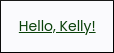
- Click Payment Methods:
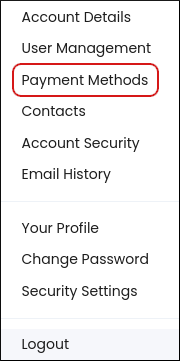
- Under Payment Methods, click Add New Credit Card.
- In the Description text box, you can optionally specify a description for the card.
- In the Card Number text box, type the credit card number (without spaces).
- In the Expiry Date list boxes, type the month and year that the card expires.
- In the CVV/CVC2 Number text box, type the three-digit card verification number on the back of the credit card.
- If the correct billing address is not listed, click Add a new address.
Click .
You can only maintain information in the Customer Portal for one credit card at a time. If you already have a credit card on file and then enter a new credit card, it replaces the old card information.
Article Details
- Product: All accounts
- Level: Beginner
Did you find this article helpful? Then you'll love our support. Experience the A2 Hosting difference today and get a pre-secured, pre-optimized website. Check out our web hosting plans today.