How to enable Single Sign-On
This article describes how to enable Single Sign-On functionality for an account. With Single Sign-On, you can use third-party applications to access your billing account directly, without having to re-authenticate.
Table of Contents
Enabling Single Sign-On
To enable Single Sign-On, follow these steps:
- Log in to the Customer Portal.If you do not know how to log in to the Customer Portal, please see this article.
- On the menu bar, click Hello, Name!, where Name is your first name:
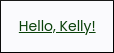
- Click Account Security:
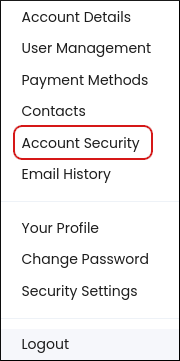
- Under Single Sign-On, click the slider to ON. Single Sign-On is now enabled.
Article Details
- Product: All managed hosting accounts
- Level: Beginner
Grow Your Web Business
Subscribe to receive weekly cutting edge tips, strategies, and news you need to grow your web business.
No charge. Unsubscribe anytime.
Did you find this article helpful? Then you'll love our support. Experience the A2 Hosting difference today and get a pre-secured, pre-optimized website. Check out our web hosting plans today.