How to manage contacts on the Customer Portal
This article describes how to manage contacts for your A2 Hosting account using the Customer Portal. You can define the types of information that contacts receive about your account.
Table of Contents
Adding a new contact
To add a new contact for your account, follow these steps:
- Log in to the Customer Portal.If you do not know how to log in to the Customer Portal, please see this article.
- On the menu bar, click Hello, Name!, where Name is your first name:
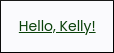
- Click :
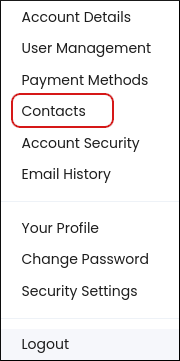
- In the Choose Contact list box, select Add New Contact, and then click Go.
- Fill out the fields with the contact's information.
- Under Email Preferences, select the types of e-mail messages that you want the contact to receive.
- Click .
Deleting a contact
To delete a contact, follow these steps:
- Log in to the Customer Portal.If you do not know how to log in to the Customer Portal, please see this article.
- On the menu bar, click Hello, Name!, where Name is your first name:
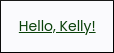
- Click :
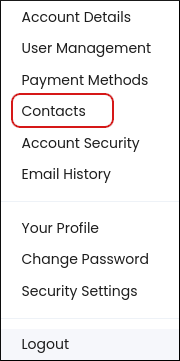
- In the Choose Contact list box, select the contact you want to delete.
- Scroll to the bottom of the page, and then click .
- To confirm deletion, click .
Article Details
- Product: All accounts
- Level: Beginner
Grow Your Web Business
Subscribe to receive weekly cutting edge tips, strategies, and news you need to grow your web business.
No charge. Unsubscribe anytime.
Did you find this article helpful? Then you'll love our support. Experience the A2 Hosting difference today and get a pre-secured, pre-optimized website. Check out our web hosting plans today.