How to manage account security on the Customer Portal
This article describes how to change your account password and security question on the A2 Hosting Customer Portal. You can also reset a password if you have forgotten it.
Changing your password
To change the password for your account, follow these steps:
- Log in to the Customer Portal.If you do not know how to log in to the Customer Portal, please see this article.
- On the menu bar, click Hello, Name!, where Name is your first name:
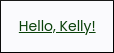
- Click :
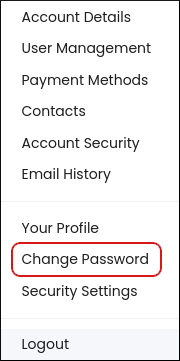
- In the Existing Password text box, type your current password.
In the New Password text box, type the new password.
Alternatively, click Generate Password and the Customer Portal will automatically generate a strong, random password for you.- In the Confirm New Password text box, retype the new password.
- Click .
Changing your security question
To change the security question and answer for your account, follow these steps:
- Log in to the Customer Portal.If you do not know how to log in to the Customer Portal, please see this article.
- On the menu bar, click Hello, Name!, where Name is your first name:
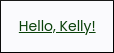
- Click :
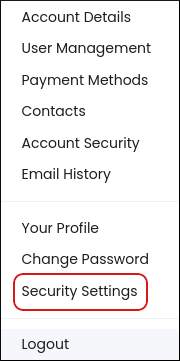
- Under Change Security Question, if you have previously defined a security question, type the answer in the first text box.
- In the Please choose a security question list box, select a security question.
- In the Please enter an answer text box, type the answer to the question.
- In the Please confirm your answer text box, retype the answer to the question.
- Click .
Resetting your password
If you forget your password for the Customer Portal, you can reset it. To do this, follow these steps:
- Go to the Customer Portal at https://my.a2hosting.com.
- On the login page, click Forgot Password?.
- Under Lost Password Reset, in the Email Address text box, type the e-mail address that is associated with your account.
- Click .
- If you have a security question set up for your account, you must type the answer in the text box, and then click .
- You will receive a message at the e-mail address that you specified. Follow the instructions in the message to complete the password reset process.
Enabling two-factor authentication
You can help improve your account's security by enabling two-factor authentication. For information about how to do this, please see this article.
Article Details
- Product: All accounts
- Level: Beginner
Grow Your Web Business
Subscribe to receive weekly cutting edge tips, strategies, and news you need to grow your web business.
No charge. Unsubscribe anytime.
Did you find this article helpful? Then you'll love our support. Experience the A2 Hosting difference today and get a pre-secured, pre-optimized website. Check out our web hosting plans today.