Do I Need cPanel for WordPress?

There are many factors to consider when choosing a hosting provider. Web hosting management software is one aspect that can be overshadowed by others. Yet, a poor user interface could negatively impact important administrative tasks and make it more difficult to run your site.
That’s why cPanel, a hosting management control panel, gives you more oversight of both your website and your server. With a wide range of beginner-friendly tools at your fingertips, you can simplify administration without needing nuanced technical know-how.
In this article, we’ll take a look at cPanel in-depth. We’ll explain what it is, why you may want to use it with WordPress, and what steps to take if you decide it’s for you. Let’s get started!
What Is a Web Hosting Account Control Panel?
A hosting control panel is a web-based application that lets you access a range of server-related options without resorting to technical solutions such as a command line. You can then administer various high-level management tasks on your own, such as organizing files or creating email accounts.
cPanel, in particular, offers a graphical interface that is centralized on a single, easy-to-navigate page that ensures you can find the tools you need quickly:
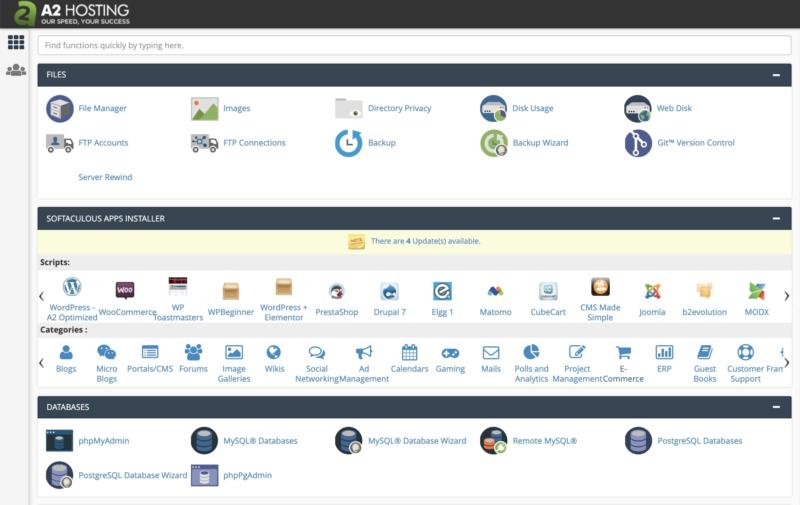
In a word, it can make managing your CMS a bit simpler.
Usually, your control panel comes pre-packaged with your web hosting plan. That can be beneficial for a number of reasons, not the least of which is that your host is likely to have helpful resources to familiarize you with the various tools available to you.
What Can cPanel Do for WordPress Users?
If you’re still wondering what cPanel can do for you, the answer is plenty. Here are just a few of the ways it can facilitate managing your WordPress site.
1. Install WordPress On Your Server
If you’re not somewhat familiar with File Transfer Protocol (FTP) or phpMyAdmin, installing WordPress can be a little tricky. However, with one-click installation via cPanel, it’s easy.
All you have to do is scroll down to the Softaculous Apps Installer section in cPanel. Then, click on the WordPress icon:

Next, click on Install Now. You’ll then need to finish off by choosing which domain to use, adding a site name and description, and setting your admin username and password.
2. Create Backups of Your Site
cPanel comes with its own extensive backup functionality. Specifically, you can either manually make backups of your site, or use a backup wizard:

It’s wise to utilize this feature regularly. If something catastrophic happens – such as an error that you can’t resolve without reverting to an earlier version of your site – you can use a backup to restore your content.
To make a backup, head to cPanel > Files > Backup. Under Full Backup, click on Download a Full Account Backup and select where you want to save the file on your local computer. Then click on Generate Full Backup.
3. Help You Utilize FTP
FTP enables you to access your server. You can use it to install WordPress as well as upload, edit, and delete files such as images, themes, and plugins.
While cPanel is not an FTP client like FileZilla, you can still use it to find and manage your FTP credentials. First, you’ll need to log into cPanel and click on FTP Accounts:

If you scroll down, you’ll see your existing FTP accounts listed. You can add new ones by inputting your credentials in the fields at the top of the screen and selecting the directory you want to permit access to:
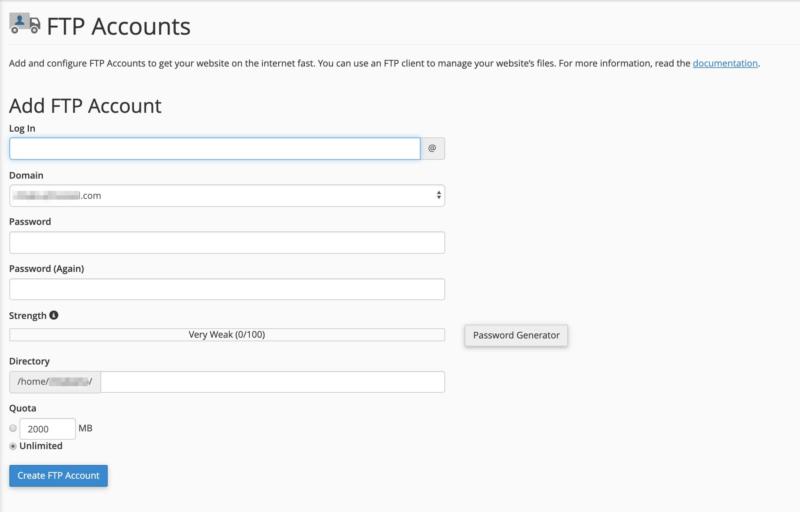
Don’t forget to click on Create FTP Account before you finish to save your changes. Keep in mind that you don’t want just anyone to have access to your server. Limit accounts to site managers who absolutely need them.
4. Manage Your Site’s Email Accounts
Another bonus that comes with having cPanel is that it enables you to conveniently create, modify, and delete email accounts. To start, go to cPanel > Email:

Then, click on Email Accounts.
You’ll see a list of existing email accounts, each of which has Check Mail and Manage buttons. Click on the former to access the associated inbox, or the second to modify settings.
You can also add new email accounts by clicking on the Create button.
5. Maintain Your WordPress Site’s MySQL Database
With cPanel, you’ll have easy access to phpMyAdmin, a popular platform for managing MySQL databases. You can use it to perform basic database maintenance tasks:
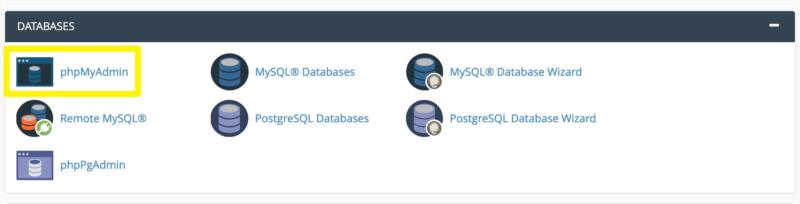
Access to phpMyAdmin is helpful for deleting unused data to improve your site’s performance, resolving some errors, and even manually installing WordPress. Having a quick link to it via cPanel ensures you can reach it with ease.
6. Secure Your Site
Lastly, you’ll be able to add security features to your WordPress site through cPanel. There are numerous add-ons available that can help you prevent data breaches and other serious issues.
For instance, you can install, update, and renew your Secure Socket Layer (SSL) Certificate to encrypt data such as users’ credit card details:
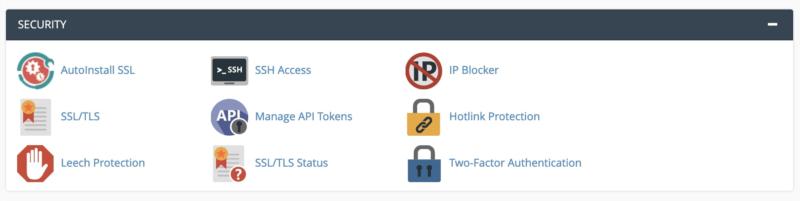
You can also implement Two-Factor Authentication (2FA) and blacklist specific IP addresses from cPanel.
Do You Need cPanel for WordPress?
cPanel is now one of the most popular hosting control panels. It has matured over two decades, and the software is often noted for its efficiency and extensive management capabilities.
It can ease the process of managing your website through your hosting provider. However, do you truly need cPanel for your WordPress?
Although it does make a wide range of management tasks easier, the answer is no – you don’t have to have cPanel for WordPress to function properly. There are alternative web hosting account management interfaces some providers use instead.
However, cPanel includes many features that are handy for WordPress users. Therefore, it may be beneficial to consider choosing a hosting provider that includes cPanel. While you can live without it, the advantages can speak for themselves.
Conclusion
Building a WordPress site is just the beginning. You also have to maintain it over time, which will likely sometimes require you to access files on your server, add features such as email accounts, or troubleshoot a database error.
With cPanel, you may be better equipped to manage and organize various aspects of your site and server, such as:
- Installing WordPress with one click.
- Creating backups of your site easily.
- Accessing your FTP credentials.
- Managing your website’s email accounts.
- Maintaining your MySQL Database.
- Incorporating additional security features.
Image credit: Pexels.